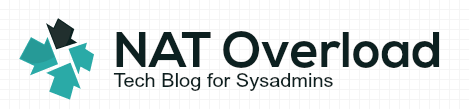Could not find filesystem ‘/dev/root’ at boot?
Today I ran into a problem where after renaming the root (/) logical Volume and rebooted I got the following message on boot:
could not find filesystem '/dev/root'
I had renamed the LV from LogVol00 to root. So I had made sure I updated the /etc/fstab to reflect the renamed LV.
/dev/VolGroup00/root / ext3 defaults 1 1
It turns out that you also got to make changes to the grub boot menu (/boot/grub/menu.lst) whenever you make changes to the name or location to the root mount.
#boot=/dev/sda
default=0
timeout=5
splashimage=(hd0,0)/grub/splash.xpm.gz
hiddenmenu
title CentOS (2.6.18-308.4.1.el5)
root (hd0,0)
kernel /vmlinuz-2.6.18-308.4.1.el5 ro root=/dev/VolGroup00/root
initrd /initrd-2.6.18-308.4.1.el5.img
title CentOS (2.6.18-274.3.1.el5)
root (hd0,0)
kernel /vmlinuz-2.6.18-274.3.1.el5 ro root=/dev/VolGroup00/root
initrd /initrd-2.6.18-274.3.1.el5.img
title CentOS (2.6.18-238.9.1.el5)
root (hd0,0)
kernel /vmlinuz-2.6.18-238.9.1.el5 ro root=/dev/VolGroup00/root
initrd /initrd-2.6.18-238.9.1.el5.img
title CentOS (2.6.18-194.32.1.el5)
root (hd0,0)
kernel /vmlinuz-2.6.18-194.32.1.el5 ro root=/dev/VolGroup00/root
initrd /initrd-2.6.18-194.32.1.el5.img
title CentOS (2.6.18-194.17.1.el5)
root (hd0,0)
kernel /vmlinuz-2.6.18-194.17.1.el5 ro root=/dev/VolGroup00/root
initrd /initrd-2.6.18-194.17.1.el5.img
How to fix?
Since this error occurs at boot, you will need to boot yourself in RESCUE mode to fix this problem.
1. Download yourself a Centos/Redhat Full installation CD for the version of Linux you have.
2. Boot the CD into the first installation screen
3. Enter ‘Linux Rescue’

4. Go through the text UI boot process and you will be prompted with “Do you want to start the network interfaces on this system?” Select No

5. Then the system will automatically try to search for your Linux installations. Select Continue.

6. Once it’s found your Linux installation, it will automatically mount it under /mnt/sysimage. Select OK to continue.

7. Once that’s done you will exit into the shell.
8. Follow the previous instruction and change your root the found partition.
chroot /mnt/sysimage/
9. Then go ahead and modify your /boot/grub/menu.lst and modify your kernel line with the updated location of your root partition with your favorite editor.
10. Exit > Exit to reboot.
I hope you found this useful!