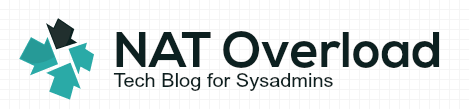It’s been a while since I’ve blogged. This is the first post since I’ve moved my old blog http://springdom.blogspot.com to my new home. So I’ve decided to document what I went through.
These few months I’ve been toying around owning my own domain again. I use to own a domain named claifa.com years ago back when I was fiddling around with DNS and learning Linux. It was hosted by Yahoo for 9.99 /yr.A lot has changed in the domain hosting world since then and it has gotten much easier and cheaper. Practically everyone owns one!
I’ve been researching around for a reliable and cheap domain registrar. I came down to one provider “godaddy.com“. They are simply amazingly cheap, reliable, easy and fully featured.
To get started I searched on their website to see which domains are available. Low and behold, I found my very own name had not been claimed alfredtong.com! I remember it had already been registered back a few years ago by some real estate agent who lived in my neighbourhood.
#Note: Linux has a command which looks up domain registration information which I have used millions of times. It’s called whois. Basically godaddy is running a whois check on domains entered in their search field to see if the domain had been registered.
Anyhow I quickly registered myself via godaddy’s website. It was advertised as $10.69 /yr, but a simple search on the internet revealed that people have been posting promotion codes frequently which discounts the price to $7.67.
After going through the registration and a few activation emails the domain immediately became active. However, initially going to your domain goes nowhere but a generic godaddy website which says it’s currently being parked there.
In order to start utilizing my domain, I had to edit the DNS. Godaddy comes with a free DNS feature called Total DNS control which enables you to park your domain with their DNS and control it from there. This use to be a paid option in which you had to either park it in your own DNS or fork out some extra dough. I chose to stick with godaddy as it’s GUI interface was pretty solid and simple.
Navigating to it was easy. Godaddy comes with a few default DNS entries which points to some of godaddy’s parking websites. I simply removed all of them. This avoids people entering *.alfredtong.com and going to places I didn’t approve of.
For those who are not that familiar with DNS. There are generally three types of entries that you would worry about.
– A (host)
– CNAME (Aliases)
– MX (Mail exchange)
I’ll be talking about MX records in my next blog post as I have gmail manage the email for my domain. Basically an A record points to an IP address and a CNAME points to another domain name. I added an A record “www” to point to 69.31.186.30 which is where I’m hosting this website (I’ll talk about hosting on a separate post). Once that’s in www.alfredtong.com resolves to the IP address, which essentially is what DNS really does. I also added another wild card A record “@” to point to the same IP address for people to get to my website if they just entered https://alfredtong.com.
Now the CNAME record also has some special uses. It allows you to create an alias for your domain. For instance I created a “blog” CNAME entry which points to www.alfredtong.com. Essentially “blog” is now an alias to “www.alfredtong.com”. There are no restrictions to where this CNAME points to. I can have it point to www.claifa.com or www.google.com if I wanted.This is how other sites can have multiple domain names pointing to the same site.
For those who use SHAW CABLE as internet service provider:
One cool trick I did was I pointed my new domain to my internet IP at home. For most of us, our ISP provider hands out dynamic IPs which causes our IPs to change whenever they want to or if our cable modem reboots for whatever reason. However, Shaw Cable our ISP, likes to assign hostnames to our cable modem. blah.vc.shawcable.net. I simply created a new CNAME entry and mapped my new domain name to this domain name! Now I don’t need to care or need to remember my home IP address as I’ll be accessing my home using home.alfredtong.com from now on.
That’s it for now! Happy Reading!